Once you have created a shell for your new course or semester, you may copy your content. These steps will ensure a smooth process.
- Go to your previously created Blackboard shell
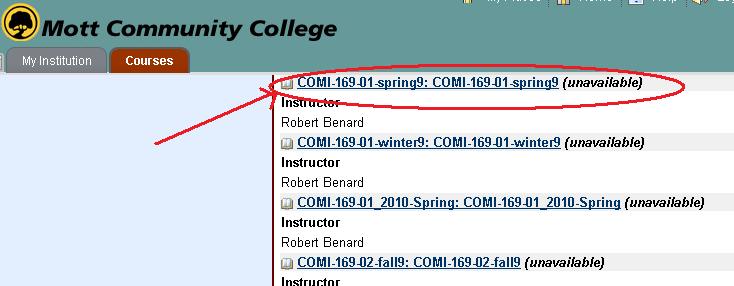
- In the Control Panel on the left hand side of your course, click on “Packages and Utilities” and then “Course Copy”
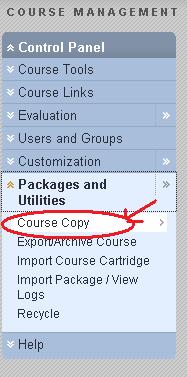
- Click “Browse” to select the course you want to copy your material to (the destination course)
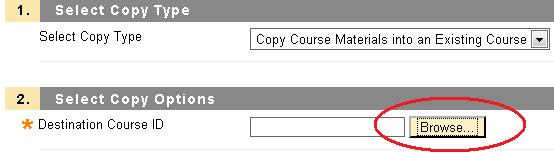
- Select the desired destination course from the pop-up window

- Select the material you want to copy by clicking on the correlating check boxes
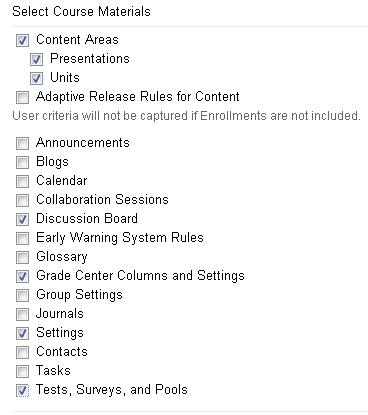
- Click Submit for the request to be complete
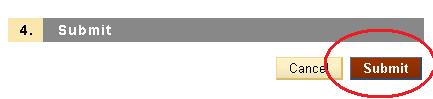
- You will see a green message at the top of your screen indicating that the process has been started
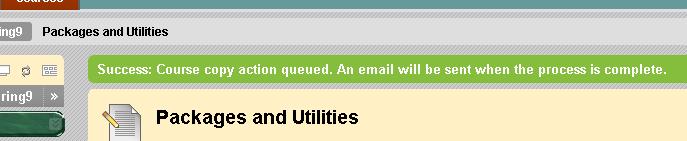
- You will receive an email once your material has been copied

NOTE: This process may take about an hour. Do not repeat these steps as Blackboard will duplicate all of your material, tests, and discussion boards in the new shell.